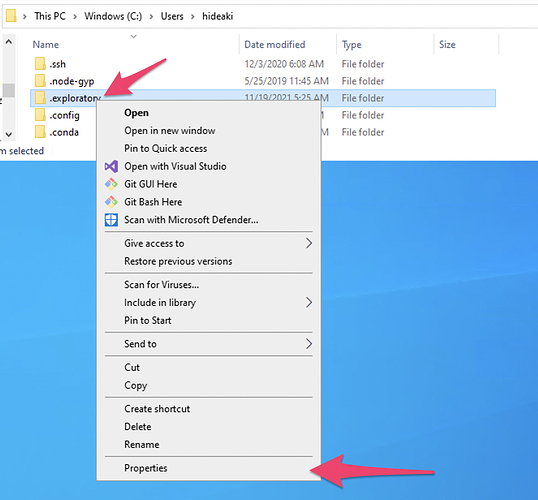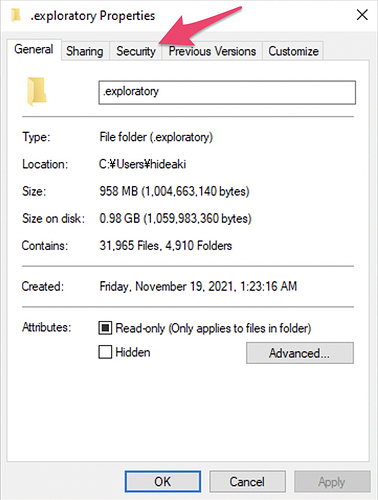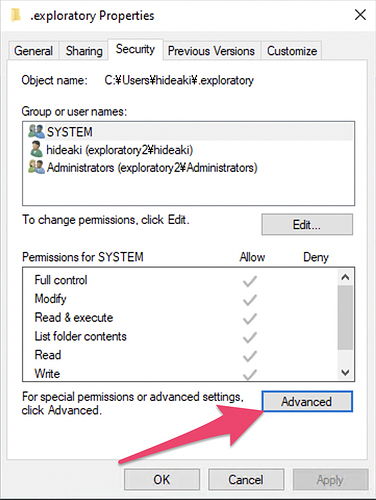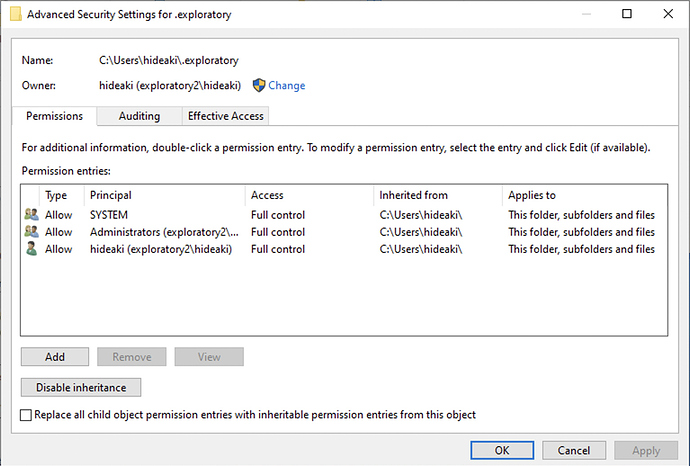If you see messages like “Access Denied” or “EPERM: operation not permitted” on an error dialog or in the log file, it is likely that Exploratory is having problem reading from or writing to a file or a directory because of lack of file/directory access permission.
Here is how to check the permission on a file or directory on Windows.
As an example, let’s check the permission of my Exploratory repository directory (.exploratory directory).
Right click the file or directory in question. On the menu that shows up, click Properties.
On that Properties dialog, select Security tab. (By the way, the “Read-only” checkbox on this dialog may give you an impression that this directory is set to be Read-only and causing the directory read/write issue you have, but actually it is not! You can safely ignore it.)
On the Security tab, click the Advanced button.
On the Advanced Seciruty Settings dialog, you can see who has got what kind of permission on the directory. The windows user you are using should have “Full control” here to be able to run Exploratory without problems.