Problem
When you try to import and merge many Excel files, it fails with the “vector memory exhausted” error.
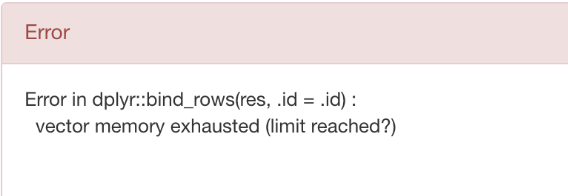
Solution
If you are using Windows, you can Increase Virtual memory to workaround this issue.
- Open the “Control Panel” and click on “System and Security.”
- Click on “System” and then click on “Advanced system settings.”
- Click on the “Advanced” tab, and then click on the “Settings” button under the “Performance” section.
- In the “Performance Options” window, click on the “Advanced” tab.
- Under the “Virtual memory” section, click on “Change.”
- Uncheck the “Automatically manage paging file size for all drives” box.
- Select the drive you want to increase the virtual memory for, and then select “Custom size.”
- Enter the larger initial size and maximum size of the virtual memory in megabytes (MB).
- Click on the “Set” button, and then click on “OK” to save the changes.
- Restart your computer for the changes to take effect.
Note: It is recommended to set the initial and maximum size to the same value to prevent Windows from constantly resizing the virtual memory.
