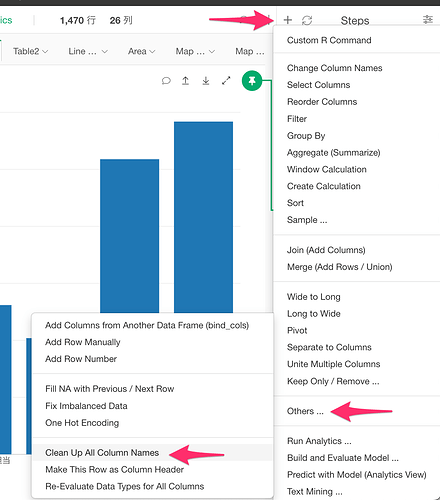Issue:
When importing and merging multiple Excel files, duplicate column names are created. Later, when trying to select and delete columns, the following error message appears:
"Names must be unique"
Workaround:
- Click the “+” button next to the step where the error occurs.
- From the menu that appears, select “Other” and then choose “Clean up all column names.”
- In the dialog that opens, select “Legacy” under the “Method” option and click “Execute.”
This will automatically append suffixes to the duplicate column names, making them unique.