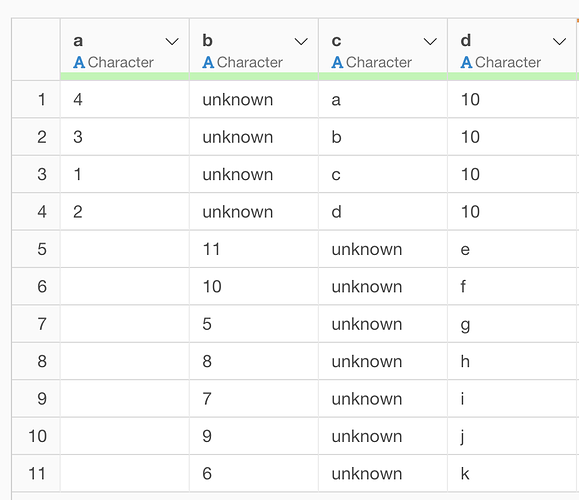Issue
When importing a CSV file, you might face the problem of the imported columns’ positions shifting unexpectedly.
Solution
To address this issue, follow these steps:
- Inspect the CSV file and locate the header row, typically found in the first line.
e.g.
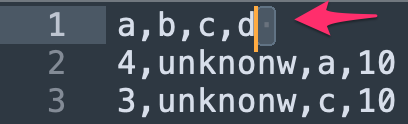
- Ensure that there is no trailing whitespace at the end of the header row. This can cause misalignment of columns during the import process.
- If you find any trailing whitespace, remove it from the header row.
- Also, check if the # of columns matches between the header (i.e. first) row and other rows. If not, correct the header row and make sure the number of columns matches.
- Save the modified CSV file.
- Retry the import process, and the columns should retain their correct positions.