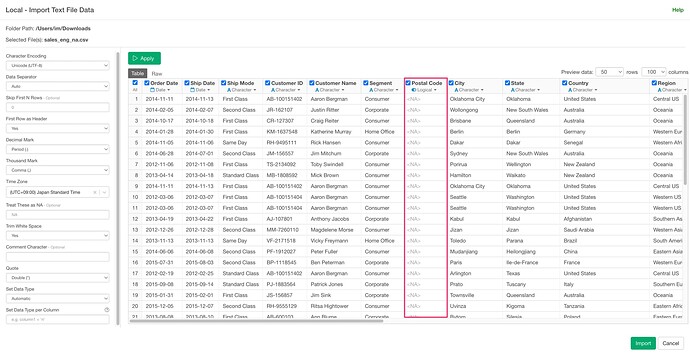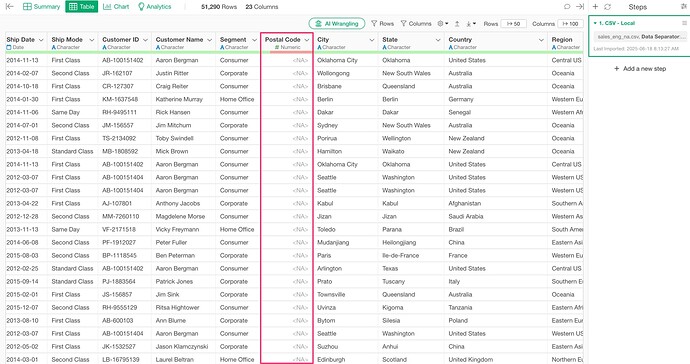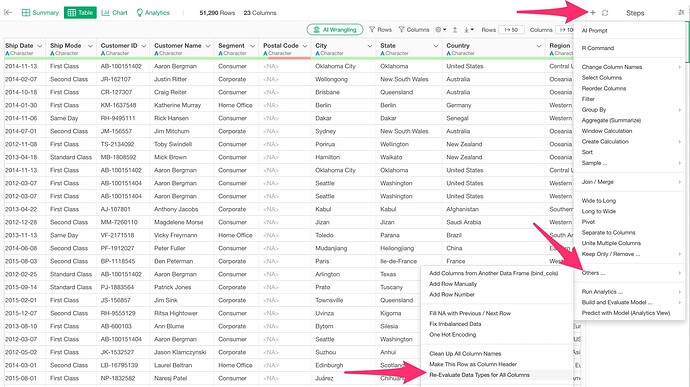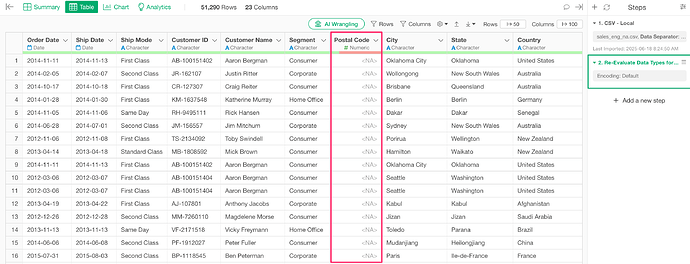In Exploratory, when importing files such as CSV or Excel, the data type of each column is automatically identified based on the values through an automatic type detection feature.
In the import dialog, a preview is shown by sampling the first 1,000 rows. The displayed result of data type recognition is based on this sampling. However, if all values in the first 1,000 rows are missing, the column will be recognized as a logical (boolean) type.
However, when the actual import is executed, the data type detection process runs again. So if the column contains values, the appropriate data type will be identified based on those values.
In the example below, we can see that the “Postal Code” column, which was initially recognized as logical in the import dialog, has been changed to a numeric type.
If a column still ends up being of logical type after import, it means that all values in that column are missing.
However, if the above does not work as expected, try setting all columns to be treated as strings by selecting “Set as Character(AIl)” for the option to treat all columns as string during import.
After that, go to the step menu and select “Re-evaluate Data Types for All Columns” from the Others menu.
This will allow you to import the data as strings first, and then automatically detect and convert the data types based on the values in each column.