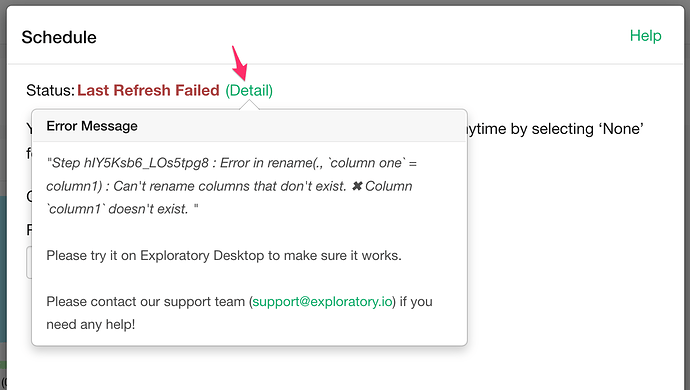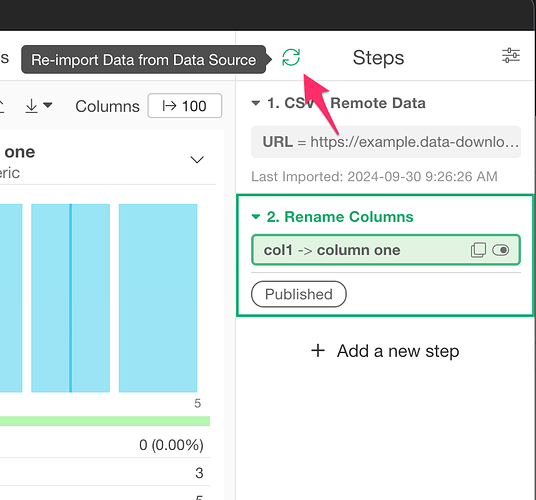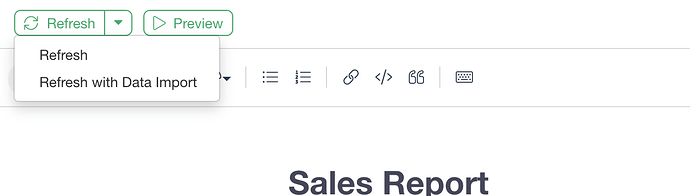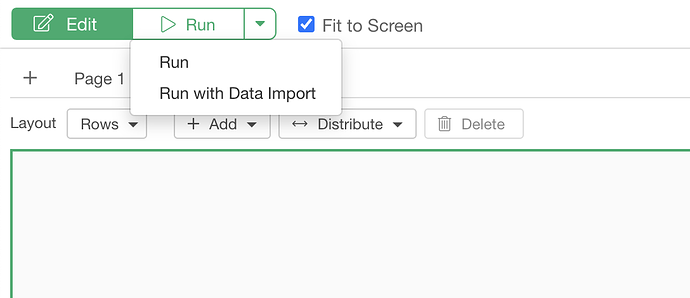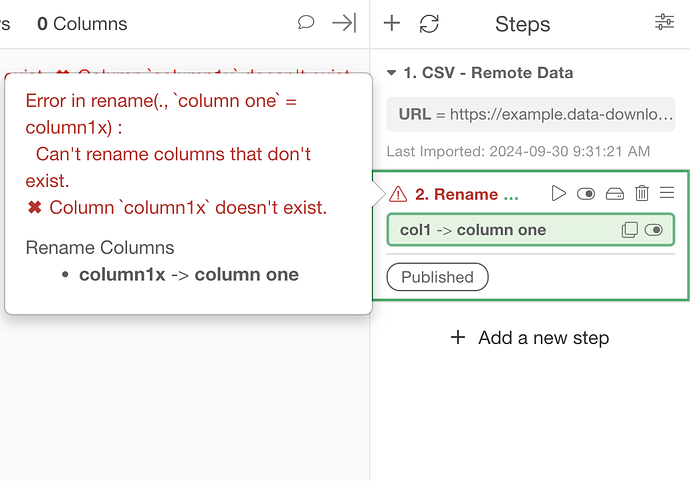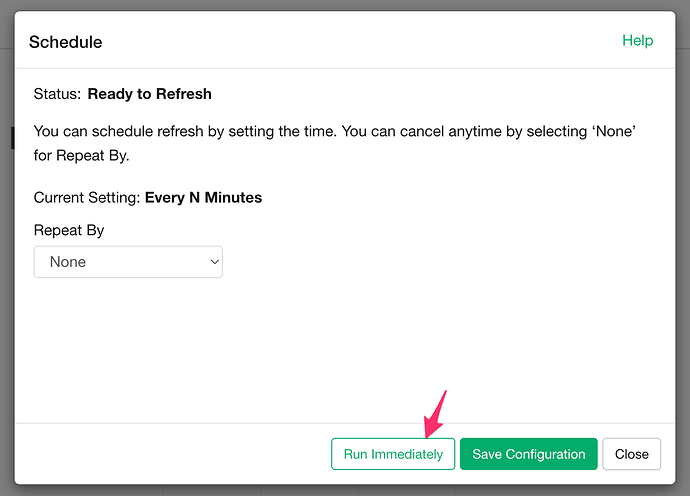If your scheduled content fails with the error “Column (column name) doesn’t exist,” it likely means the column used in a step or chart is no longer available. You can view the error details by clicking the “(Detail)” link in the Schedule dialog.
Here is how to fix it.
-
Open the content (such as a Dashboard, Chart, etc,.) on your desktop.
-
Re-import the data based on the content type:
- For a chart, analytic, or step, click the “Re-import Data” icon at the top right.
- For a note, select “Refresh with Data Import.”
- For a dashboard, select “Run with Data Import.”
- For a chart, analytic, or step, click the “Re-import Data” icon at the top right.
-
Review and fix the issue: The same error should appear in the step or chart. Resolve the problem.
-
Republish the content to the server.
-
Open the Schedule dialog and click “Run Immediately.”
-
- Verify success: Wait for the immediate run to complete without errors.
If the issue persists, please contact support at support@exploratory.io.