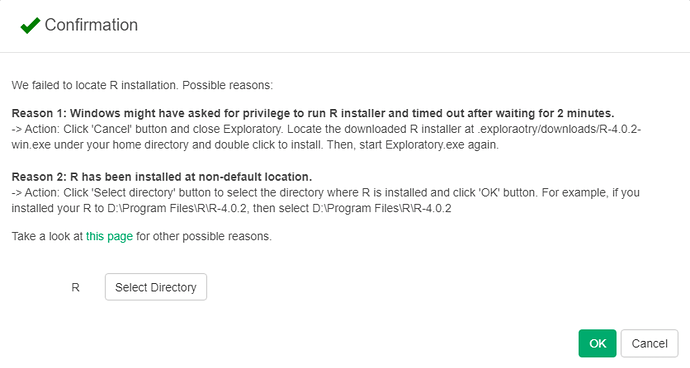When you install Exploratory on macOS Big Sur, you may see an error dialog about R installation that looks like below.
This happens because R’s executable file (more precisely, a symbolic link to the executable file) /usr/local/bin/R is not properly created by R’s installer on Big Sur.
To work it around, issue the following command from terminal. (You will be asked the password for your macOS account.)
sudo ln -s /Library/Frameworks/R.framework/Resources/bin/R /usr/local/bin/R
This will create /usr/local/bin/R.
After that, restart Exploratory, and it should recognize that R is already installed, and resume the installation from installing R packages. Follow the instruction on the screen, and Exploratory should start working.