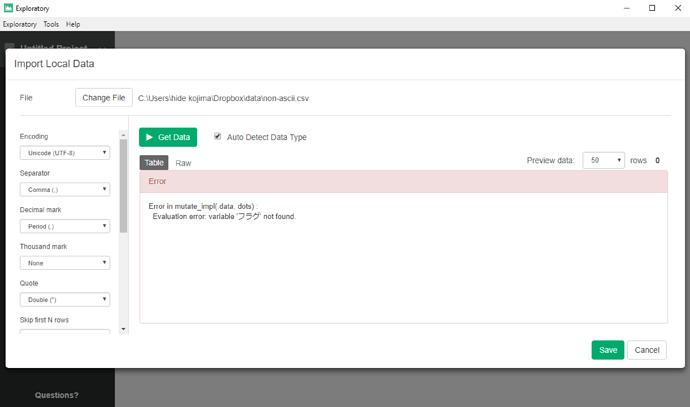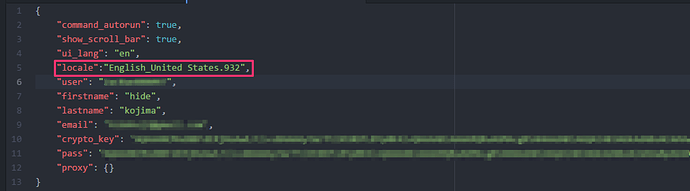Sympton
On Windows whose system locale is English, when you try to import a non-ascii CSV file, it shows xxx not found where xxx is non-ascii column name.
And restart Exploratory Desktop.
How to fix
Option#1: Set locale info on configuration file
Open following file with text editor
c:\Users<your_user>.exploratory\userconf.json
And add following line. (This example is for Japanese Shift JIS encoding)
"locale" : "English_United States.932",
So if you want to work with other File Encoding, please change 932 to your desired encoding.
Option#2: Change Windows OS System Locale
Make sure to use correct Windows OS System Locale (for example, if you mainly work with Japanese Data, you might want to change OS locale to Japanese instead of English)
Follow the steps below to set up non-unicode language in windows 10
-
In search tab type “Region” and press enter.
-
In new window select “Administrative”
-
then click on “change system locale”
-
Select the language.