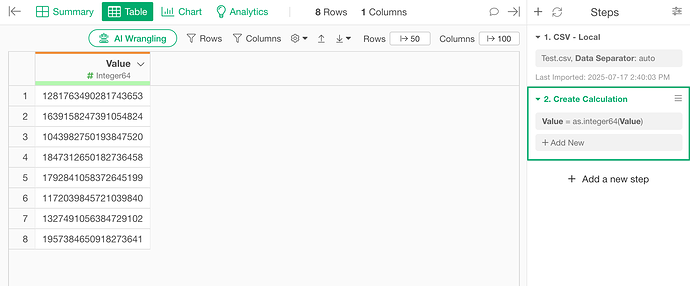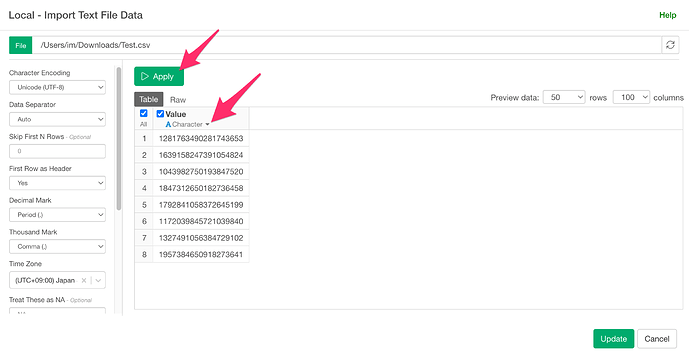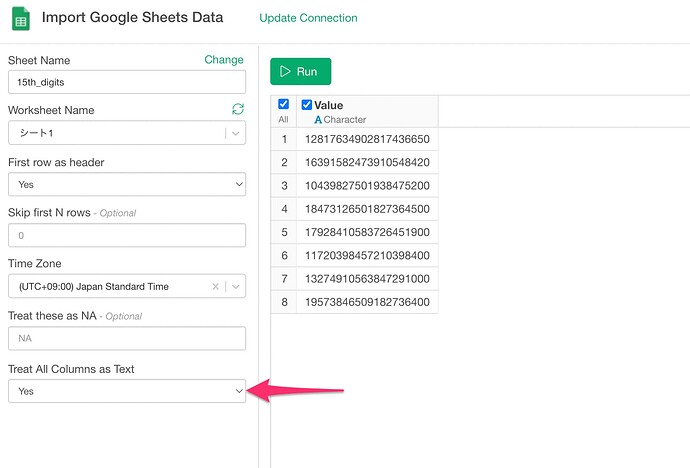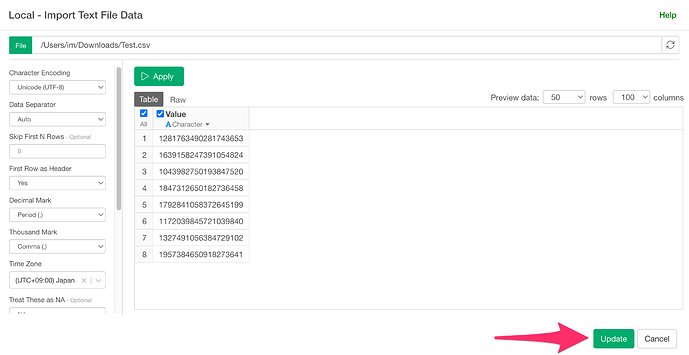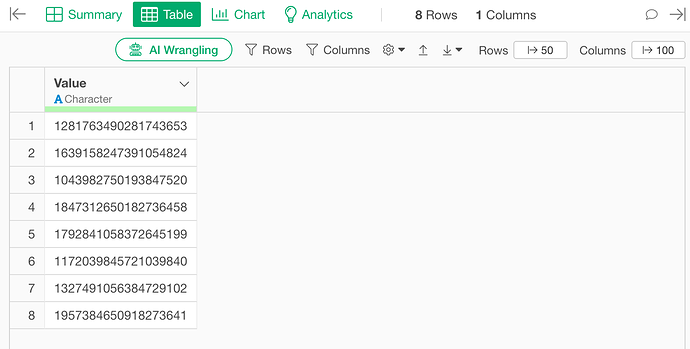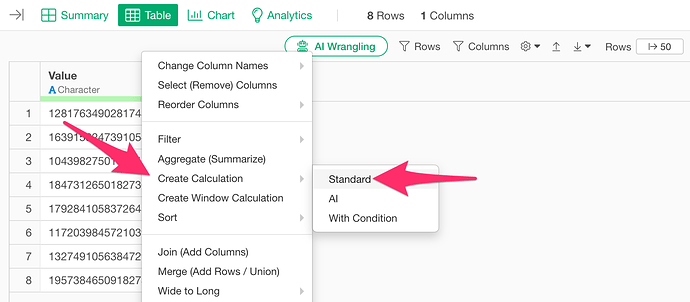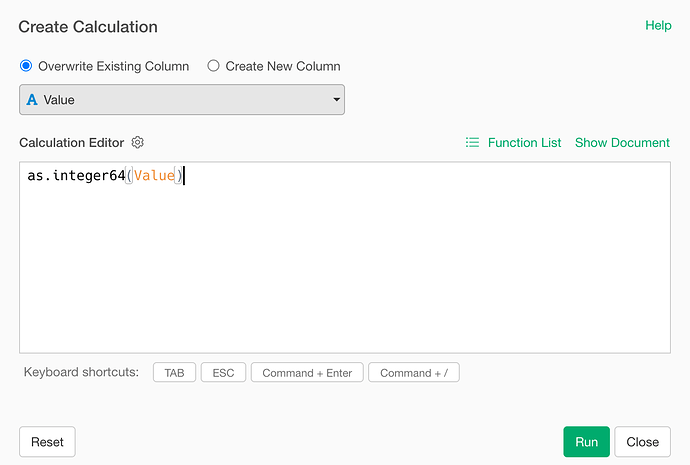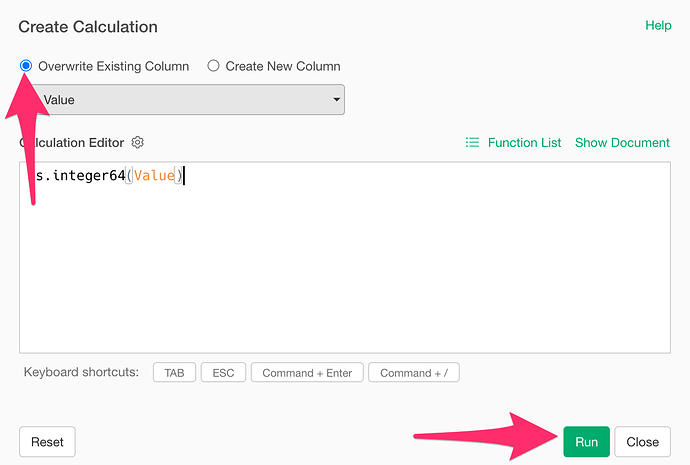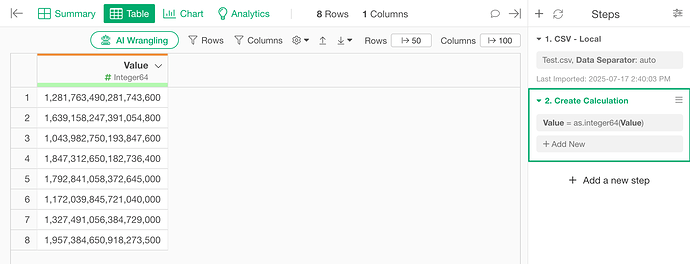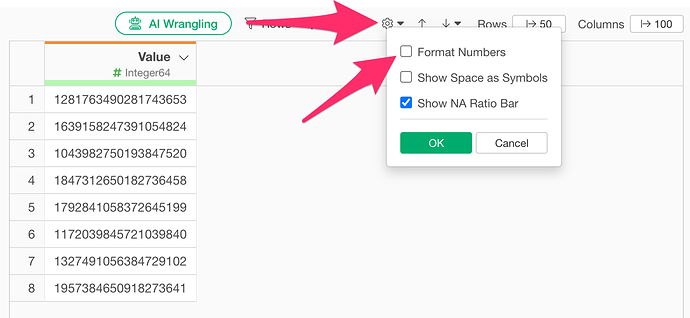When using Exploratory version 13.4 or earlier, you may notice discrepancies between the original numeric data and the values imported into Exploratory.
This issue occurs when importing numbers with more than 15 digits. It is caused by the limitation of the default “Numeric” data type, which cannot accurately retain digits beyond the 15th digit.
To solve this problem, you need to convert the numeric data into a string format before importing, and then convert the imported data into the “Integer64” data type, which can handle numbers with more than 15 digits.
In the import dialog, set the data type of the relevant column to “Character” and click the “Apply” button.
If you are using Google Sheets, select “Yes” for “Treat All Columns as Text.”
This will import the values as Character type instead of numeric. Then, click the “Import” button.
The numbers are now imported as strings.
After importing the data, open the column header menu of the relevant column and select “Create Calculation” and “Standard”.
In the calculation dialog, enter the formula as.integer64(column_name).
This function converts the data to the Integer64 type, which can handle numbers with more than 15 digits. Check the box for “Overwrite existing column” and click the “Run” button.
The target column will be converted to the Integer64 data type.
Finally, in the table view of the imported data, click the settings menu, uncheck “Format Numbers”, and click “OK”.
This will remove the digit separators and display the correct values.