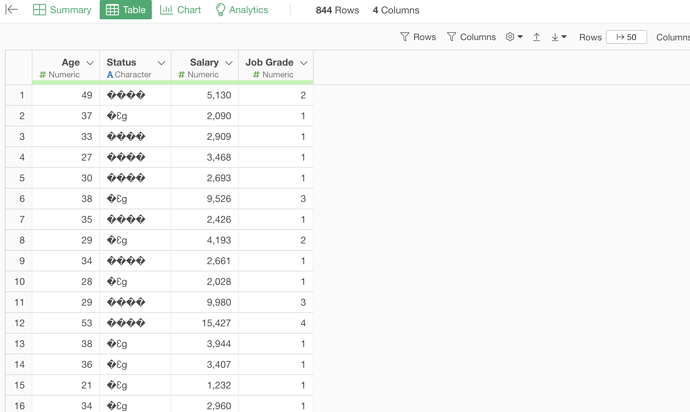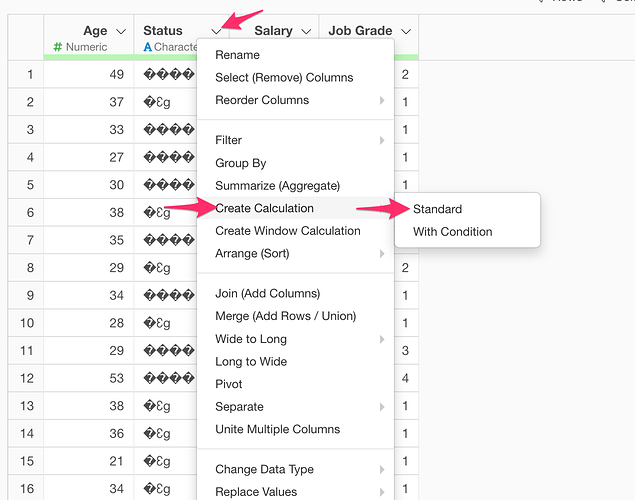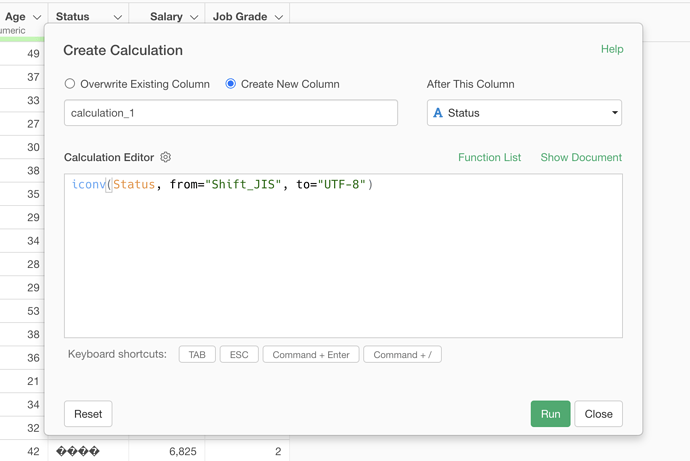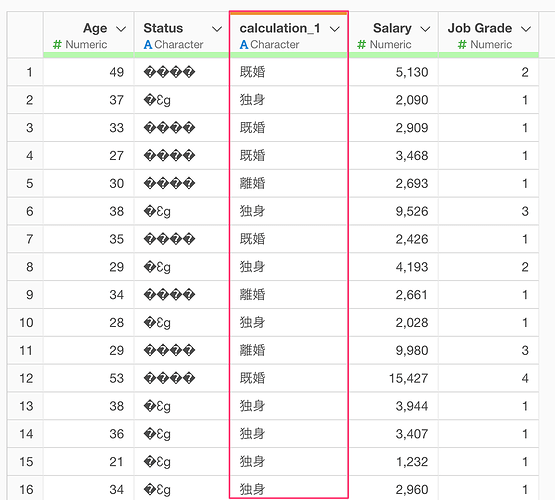If you import data, sometimes you see the character data is garbled like the following. This is because the character encoding of the original data is different from “UTF-8” that Exploratory expects.
You can fix it by converting the character encoding using the iconv function. Here is how.
-
Check the original data encoding. You can check the database setting if the data is from the database, or you can check the file if you import from a file. In this example, I know it is “Shift_JIS”.
-
From the column header menu, choose “Create Calculation” → “Standard”.
- Type in the following comment in the Calculation Editor. Make sure to set the original encoding name for the
fromparameter. Thetoparameter should be alwaysUTF-8.
iconv(Status, from="Shift_JIS", to="UTF-8")
It will create a new column with the converted data. If it doesn’t work, probably the original encoding is incorrect. Try a different encoding.