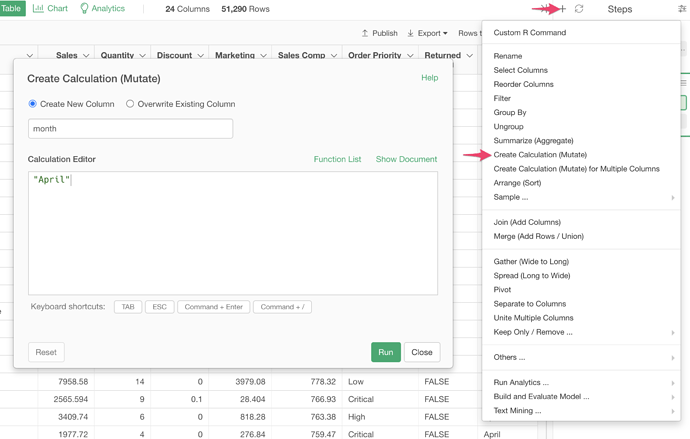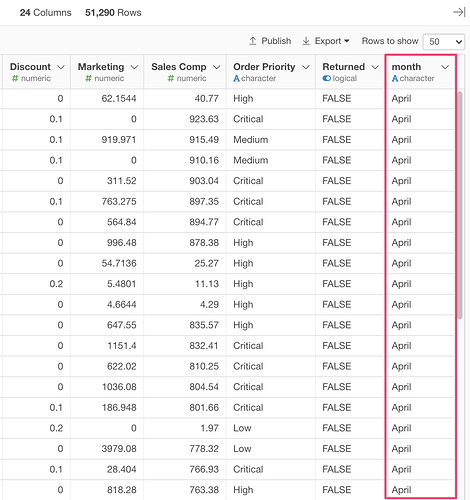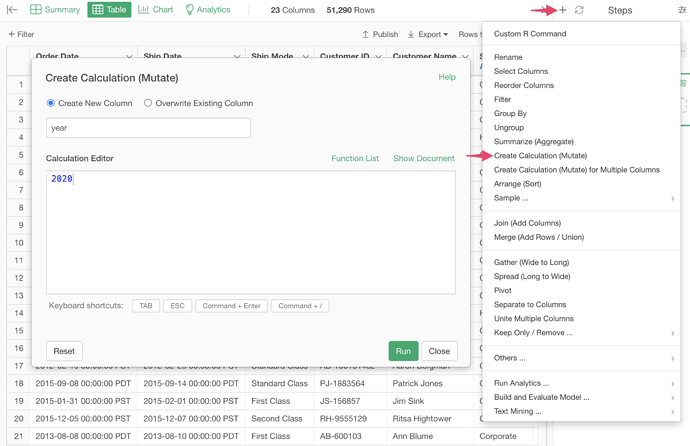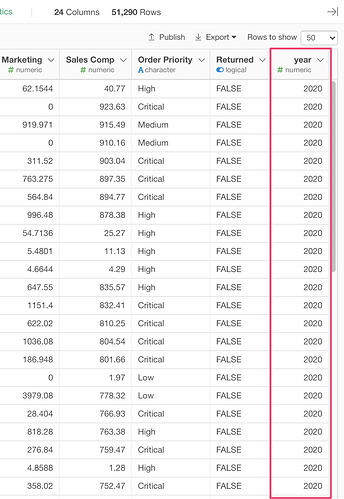For example, if you want to create a new column “month” with a character value “April” for all the rows, here is how.
- Click the “+” icon at the step header and select “Create Calculation”.
- Set “month” for the new column name and type in “April” (with double quotes) in the Calculation Editor.
Then, you will see a new column “month” with “April” for all the rows.
If you want to add number values, you don’t need to add double quotes in the value. For example, if you want to create a new column “year” with a number value “2020” for all the rows, it will look like the following.
Then, you will see a new column with “2020” for all the rows.