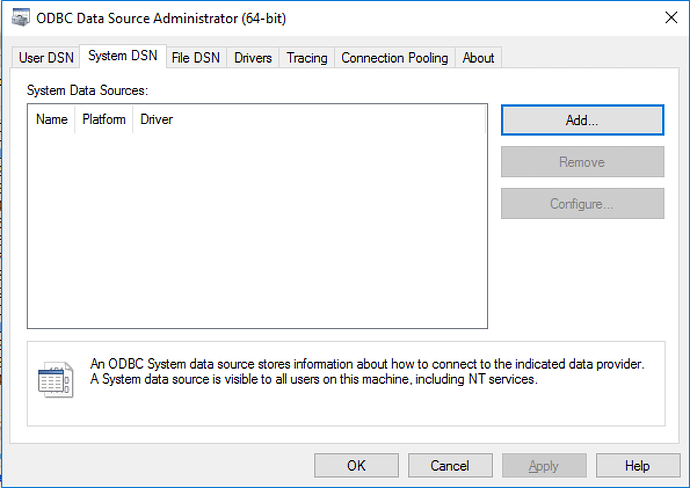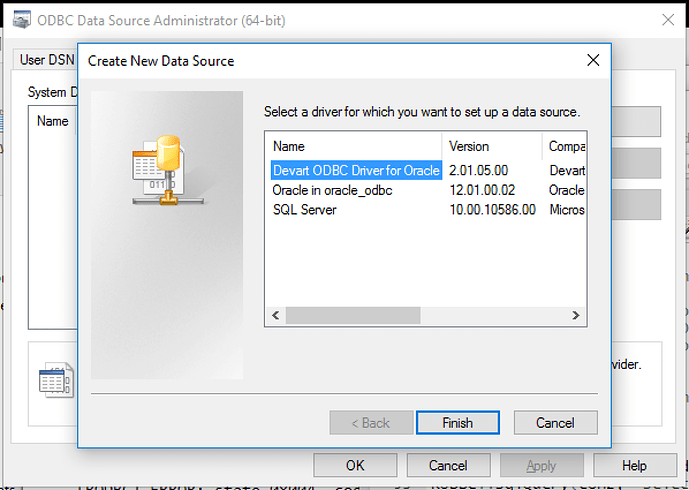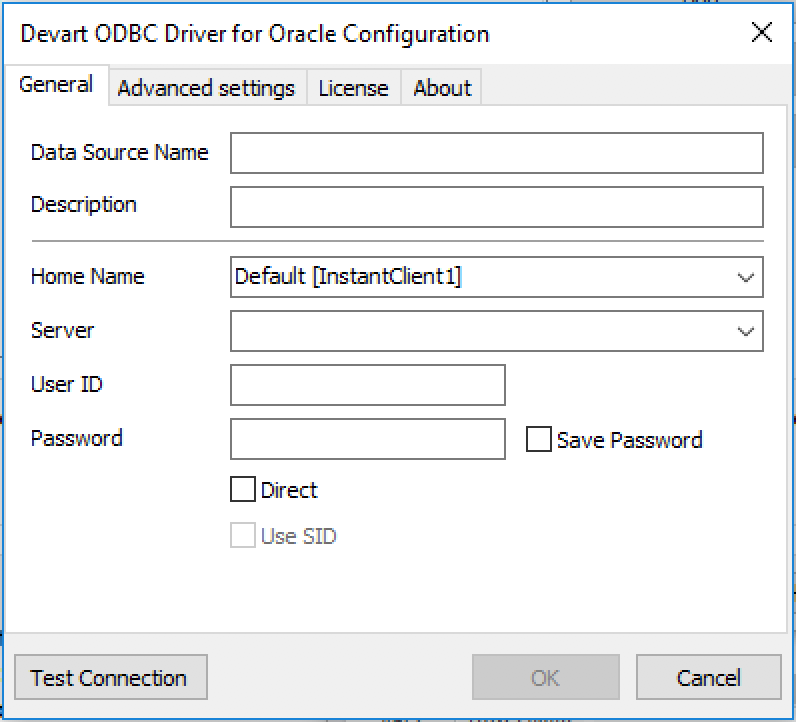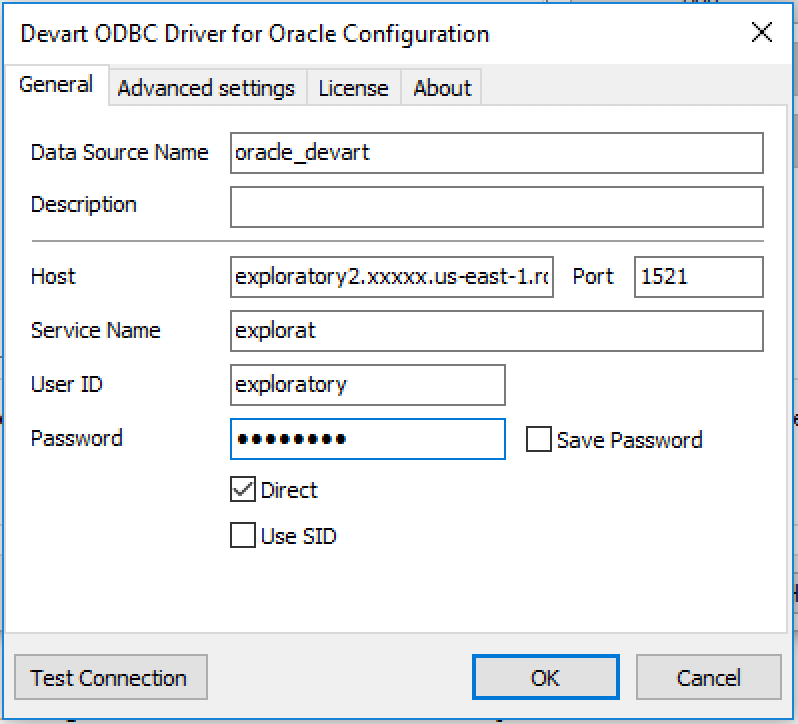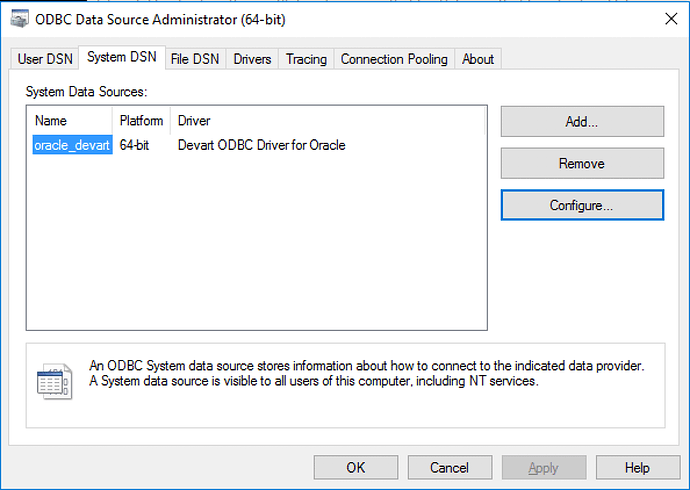Here is how I was able to set up ODBC DSN for Oracle Database on Windows.
I used ODBC Driver for Oracle from Devart. Their trial version is fully functional for 30-day trial period. It’s downloadable from here. https://www.devart.com/odbc/oracle/download.html
-
Download Devart ODBC Driver for Oracle (Windows version) and install it.
-
Locate “ODBC Data Sources (64-bit)” by typing “odbc” in Windows’s search form.
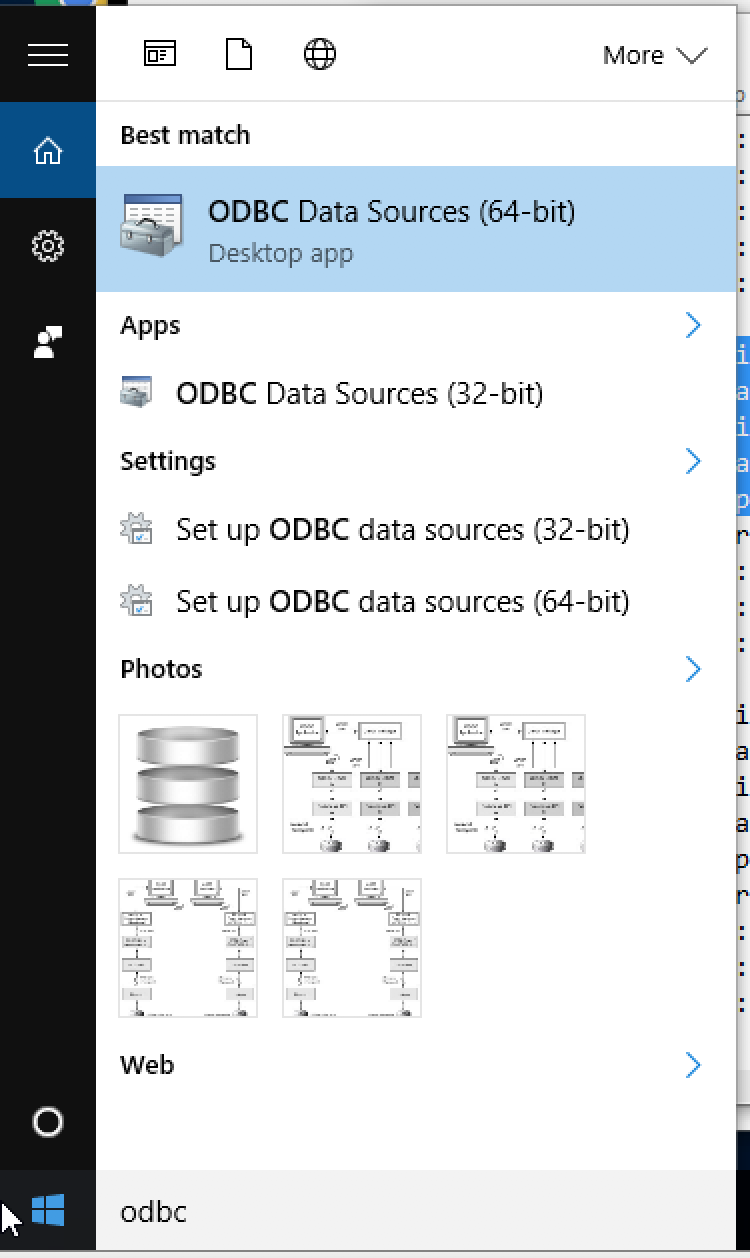
-
Start ODBC Data Source Administrator by clicking it.
-
Click Add and you will see following popup.
-
Devart ODBC Driver should be available as one of the drivers. Select it and click Finish. You will see following popup.
-
Check the checkbox for “Direct”, and it will look like following.
-
Name your DSN (Data Source Name), and fill in host, port, database name, user id, and password for your Oracle Database. At this point, you can test your connection. Click “Test Connection”. If test goes well, Click “OK”.
-
As you can see, now we have a DSN that connects to Oracle Database. Follow instruction at http://docs.exploratory.io/import/odbc.html to register it to Exploratory, and you are all set to analyze your data in Oracle!