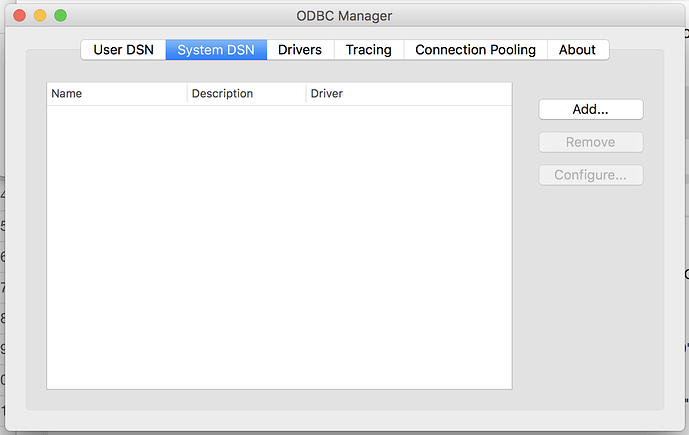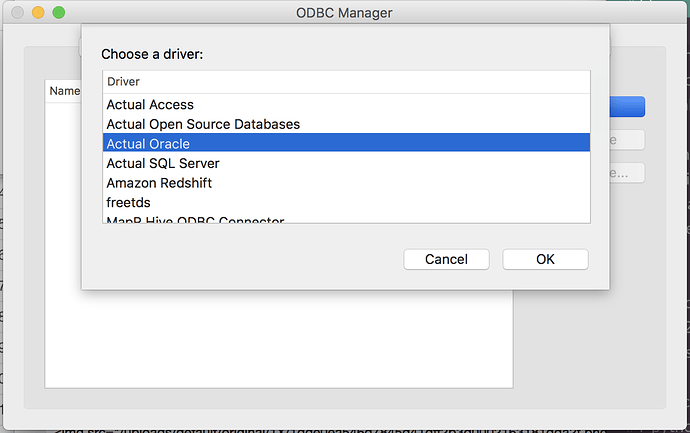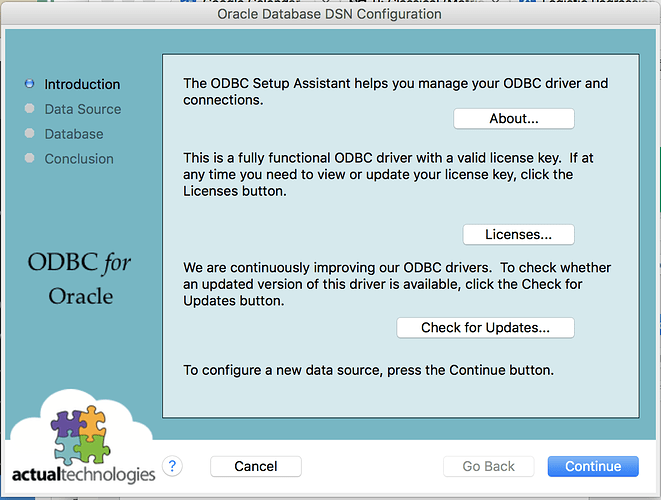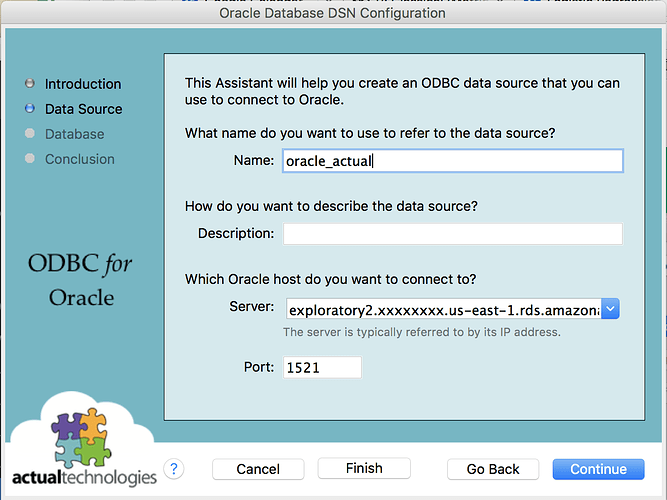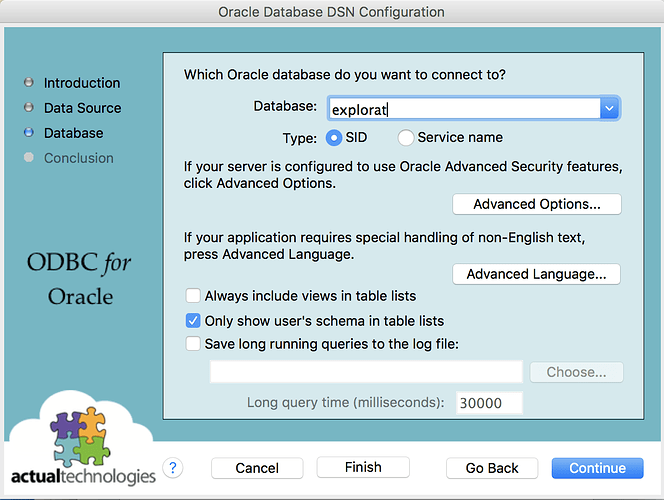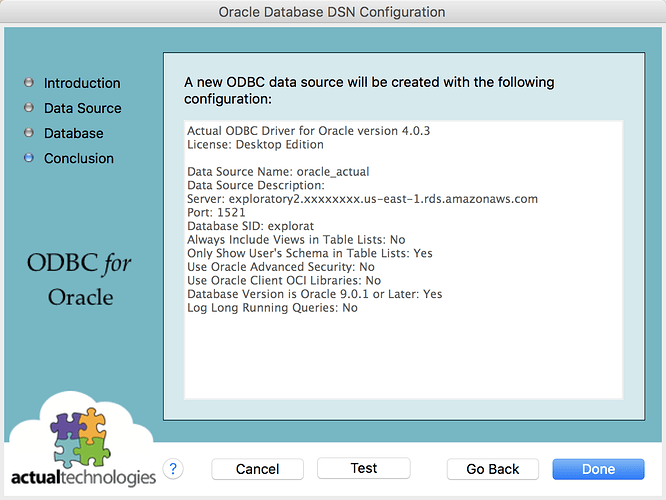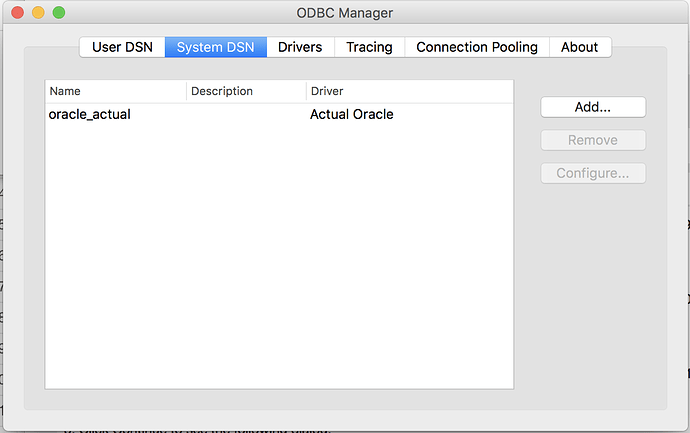Here is how I was able to set up ODBC DSN to connect to Oracle Database, to import Oracle data into Exploratory on Mac.
I used Actual ODBC Driver for Oracle, from Actual Technology.
Their trial version, which limits the query result to only 3 rows until you purchase a license key, is downloadable from their website. http://www.actualtech.com/download.php
-
Download Actual ODBC Pack from the above website and install.
-
It will also install ODBC Manager under /Applications/Utility folder. Locate it and double click to start it. ODBC Manager starts up like below. Here I will be adding my new DSN as System-wide DSN, but you can also choose to create a DSN only for your OS account. In that case choose “User DSN” tab.
-
Click “Add…” to add a new ODBC DSN. A Popup window comes up like following.
-
Select “Actual Oracle” as the driver for our new ODBC DSN, and click “OK”. Dialog that looks like the following comes up.
-
Click Continue to see the following dialog.
-
Name your ODBC DSN and type in the hostname and port of your Oracle Database server. Click Continue.
-
Type in your Database name. We also recommend checking “Only show user’s schema in table lists” unless you need to do otherwise. (This makes Exploratory’s table info retrieval faster.) Click Continue.
-
At this point, you can test your connection to your Oracle Database. Click “Test”. If test is successful, you can click Done.
-
As you can see above, now you have a DSN that connects to Oracle Database. Follow instruction at http://docs.exploratory.io/import/odbc.html to register it to Exploratory, and you are all set to analyze the data in your Oracle Database!