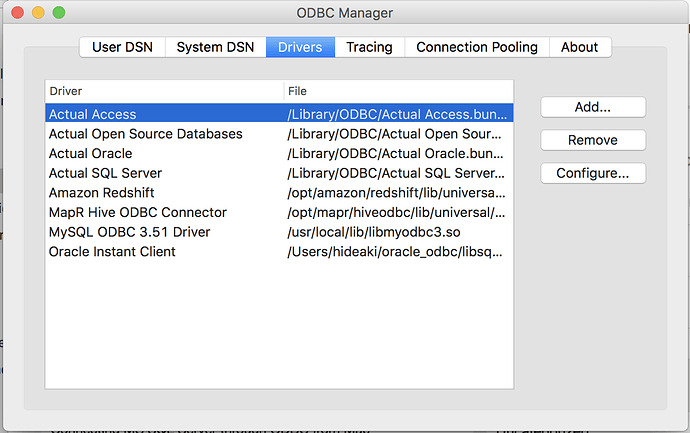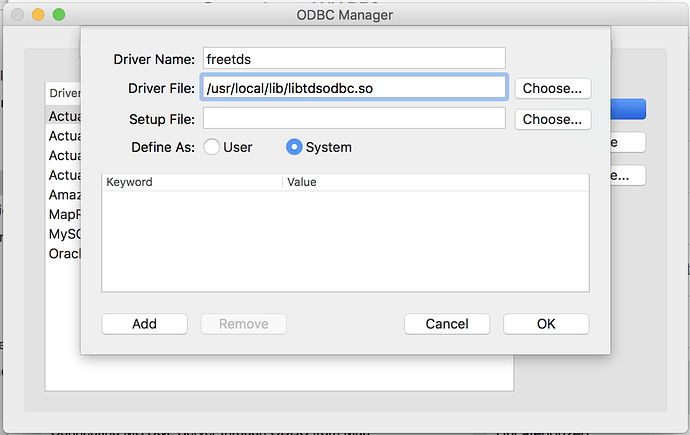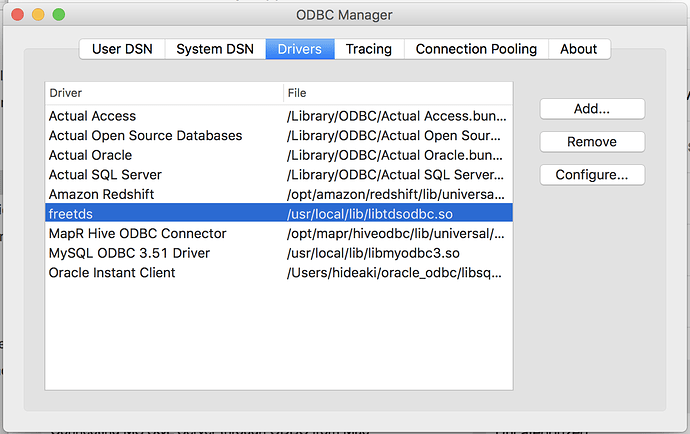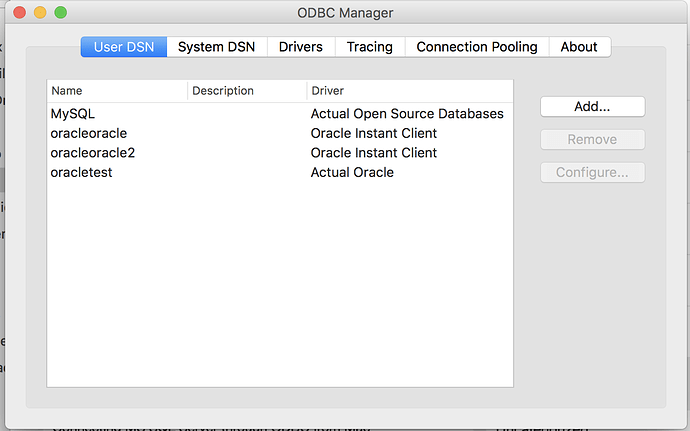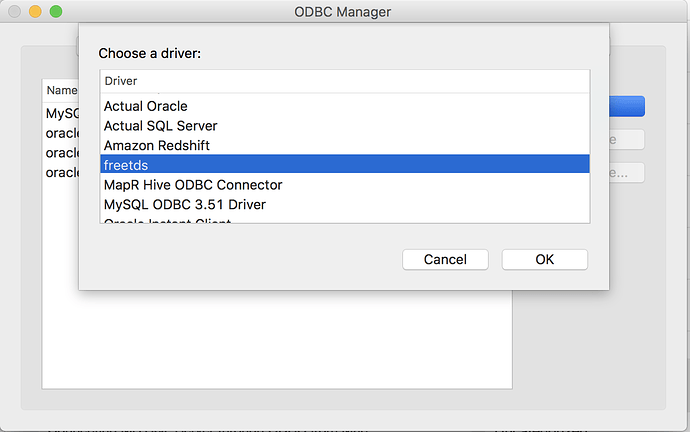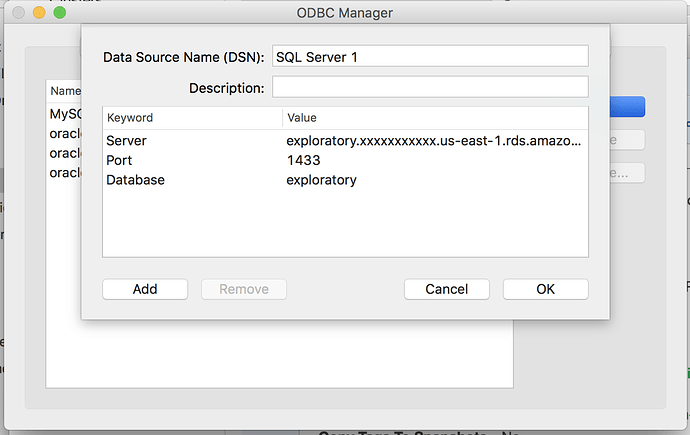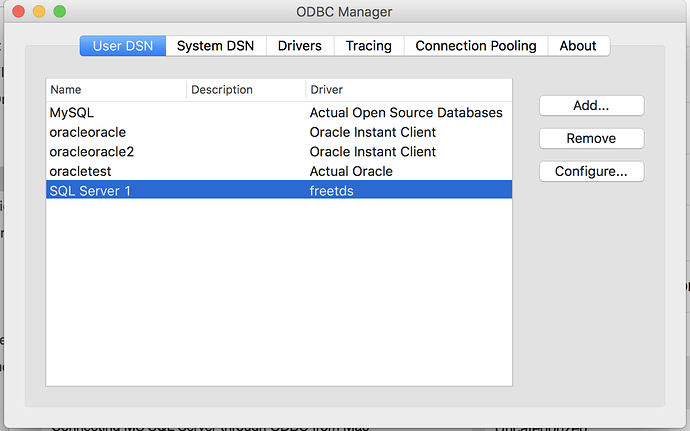Hi!
Here is how I was able to create ODBC DSN for MS SQL Server, to import SQL Server data into Exploratory 3.0 on Mac.
-
Update homebrew to the latest first.
brew update -
Install libiodbc with homebrew
brew install libiodbc -
Start interactive mode on homebrew to Install freetds. This should start a new shell of interactive mode.
brew install freetds -i
If you get error telling freetds is already installed, run the following to uninstall it once, and retry the above command.
brew uninstall freetds -
Run following commands in the interactive mode session to install freetds that works with libiodbc.
$ ./configure --prefix=/usr/local/Cellar/freetds/1.1.5 --with-tdsver=7.3 --mandir=/usr/local/Cellar/freetds/1.1.5/share/man --sysconfdir=/usr/local/etc --with-iodbc --with-openssl=/usr/local/opt/openssl --enable-sybase-compat --enable-krb5 --enable-odbc-wide
$ make
$ make install
$ exit
-
Make sure that freetds ODBC driver library file is successfully created.
ls /usr/local/lib/libtdsodbc.so -
To install latest version of ODBC Manager, download Actual ODBC Pack from http://www.actualtech.com/download.php and install it. Along with trial version of their ODBC drivers, ODBC Manager is installed under /Applications/Utilities/ .
-
Start ODBC Manager and click “Drivers” tab
-
Click “Add” and register the driver file
/usr/local/lib/libtdsodbc.soas “freetds”.
-
Click “OK”, and you will see “freetds” added to the list of your ODBC drivers.
-
Click “User DSN”, and you will see the list of your DSNs. We will add one more here.
-
Click “Add” and choose “freetds” as the driver for our new ODBC DSN.
-
Click “OK”, and you will see following dialog to create new ODBC DSN.
-
Name your DSN, and add 3 keywords, which are “Server”, “Port”, and “Database”, according to the respective values for your SQL Server. Click “OK”, and you will see screen like below.
-
Now you have new ODBC DSN with which you can connect Exploratory to your SQL Server.
-
Follow this page http://docs.exploratory.io/import/odbc.html to register the ODBC DSN we just created to Exploratory, and you are all set to import your data from SQL Server to Exploratory!