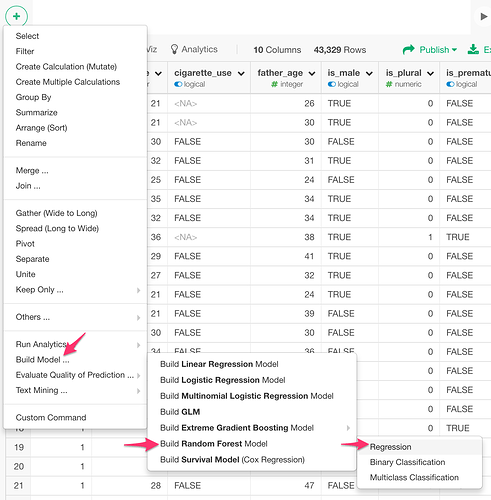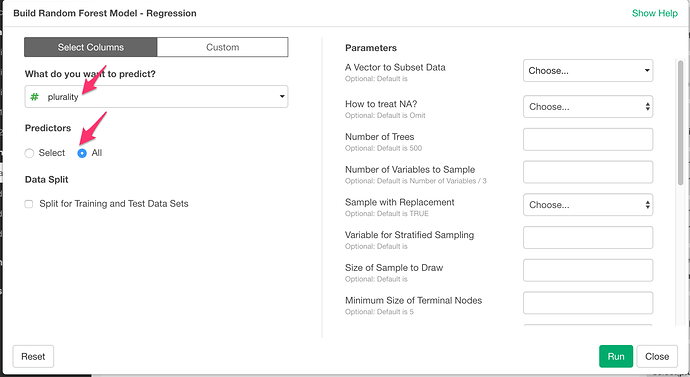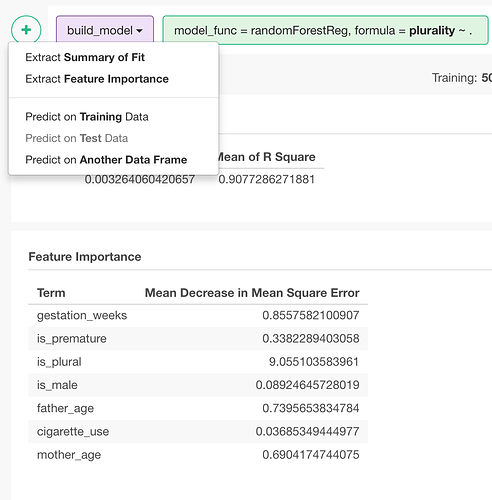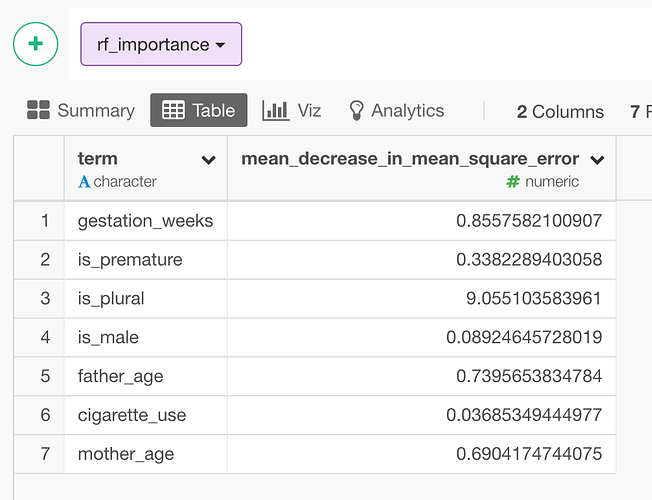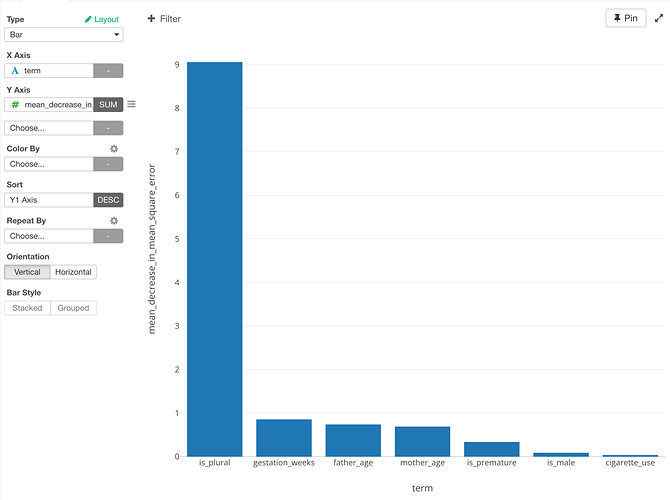When I try to set up a Variable Importance’ analysis on an imported .sav file, the column selector dialog only shows the first 300 columns.
The column selection dialog at the Variable Importance Analytics view has an issue with selecting more than 300 columns for now. It should select all the columns if you click “All” checkbox, but it doesn’t right now We are tracking and fixing this issue.
In the meantime, you can do the same thing as it is done at the Analytics view using the command line menu. In this way, you can choose more than 300 columns. Here’s how to do it.
1). Create a random forest model
From the + button menu, select “Build Model”, “Build Random Forest Model”, and select model type. Here I select “Regression” for example.
2). Select a target column and predictor columns.
3). Export the result as a data frame and visualize
Once you run it, you will see the model summary view. The feature importance part is actually the one used in the Variable Importance. You can export the data as a data frame from the “+” menu.
Once you export it, you can visualize it, then you see the same chart as you see in Variable Importance Analytics view.
Thanks so much, Kei! This worked perfectly.